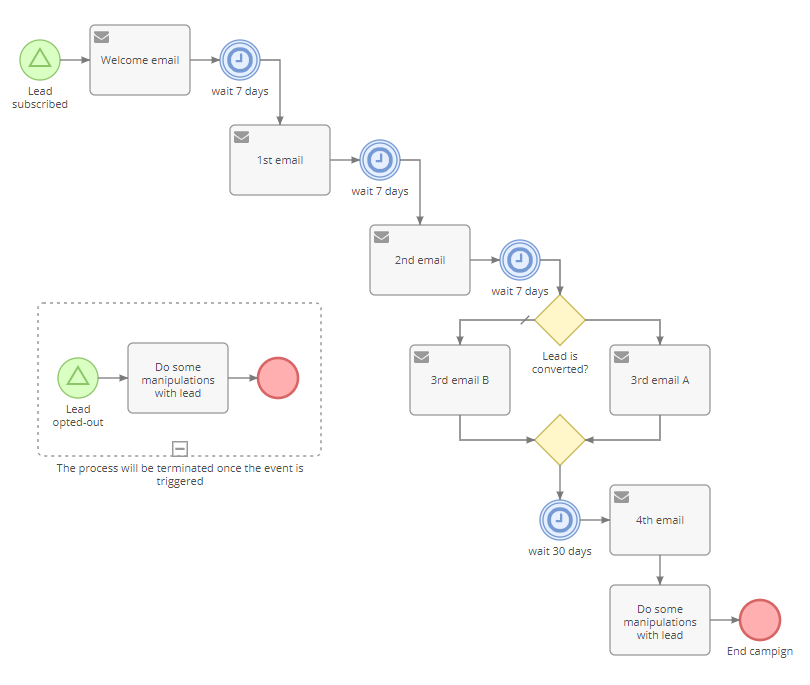Drip Email Campaign with BPM¶
With the BPM tool it's possible to create drip email campaigns.
Campaign starting¶
The drip email campaign for an individual target (lead or contact) will be represented as single BPM Process. A process can be started automatically or manually.
You need to create a Process Flowchart (under Administration > Flowcharts) and choose the Lead (or Contact) target type.
Starting on lead subscription¶
A process instance will be started once a Lead enters into the CRM through the Lead Capture form.
You need to use the Signal Start Event with a specific signal name. Put it on the flowchart layout and click it to edit. Specify the signal name with the value @leadCapture.LEAD_CAPTURE_ID, where LEAD_CAPTURE_ID is an ID of the lead capture record (can be obtained from its URL).
Starting once lead gets related with target list¶
Can be useful if you don't utilize the Lead Capture but use some other logic. You need to do the same steps as in the previous section but use the signal name @relate.targetLists.TARGET_LIST_ID, where TARGET_LIST_ID is an ID of the target list record (can be obtained from its URL).
Starting manually¶
Every BPM process can be started manually (a user needs to have a corresponding permission granted with a role). You can use either the Signal Start Event or the regular Start Event in the flowchart.
Email sending¶
Use multiple Send Message Tasks. Each item will automatically send a specific email. You need to check Opt-out link parameter for these tasks to provide recipients with the ability to unsubscribe from the campaign.
You need to put Timer Intermediate Events between tasks and specify how much time should pass before every next email sending.
You also can use Gateways to diverge a flow upon certain conditions.
Handling opting-out¶
Once a target (recipient of an email) clicked on the unsubscribe link, the system broadcasts a signal optOut.Lead.some-lead-id, where some-lead-id is an actual ID of the lead record.
We want the whole process to be terminated once a Lead is opted out.
For this, you need to add the Event Sub-Process. Put a Signal Start Event inside the sub-process rectangle and specify the signal name with the value optOut.Lead.{$id}. You also need to check the parameter Is Interrupting for this event. By setting this parameter, we indicate that the whole parent process should be interrupted once the event is catched.
Here, inside the sub-process, you can also add a Task that will do some manipulations with the target record (Lead).
Example¶
You can get a downloadable example here.