Products¶
The Products feature is available in the Sales Pack extension.
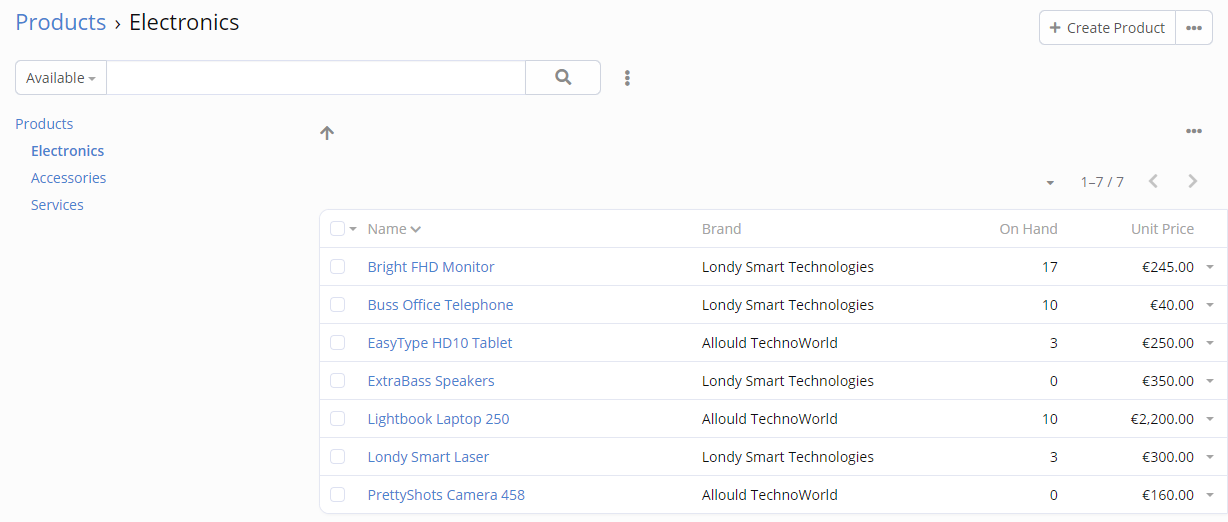
Products can be added as line items in Opportunities, Quotes, Sales Orders, Invoices, Delivery Orders, Receipt Orders, and Purchase Orders.
The Product entity type is available for customization in the Entity Manager. You can add custom fields to the Product as well as custom relationships between the Product and other entity types.
A product record has 3 price fields: Cost, List and Unit. There is the ability to automatically calculate the Unit Price using different formulas according to a selected Pricing Type.
Product fields can be printed in a PDF. More detail here.
The ability to add products as line items in an Opportunity is disabled by default. The Administrator needs to add the Items panel under Administration > Entity Manager > Opportunity > Layouts > Bottom panels.
In this article:
Categories¶
Each product record can belong to some product category. Product Categories are presented as a hierarchical tree structure. Each category can have sub-categories.
The Product Category is a separate entity type, hence the access to it is controlled by Roles.
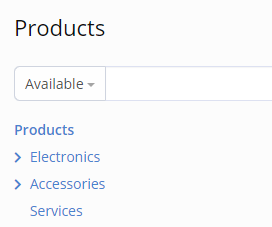
Variants¶
As of Sales Pack v2.0.
Product Attributes¶
Before being able to create products with variants, you need to create some Product Attributes. Product attributes are available under: Products > the top-right menu > Product Attributes.
Every product attribute is supposed to have a specific set of options. Add needed options on the Product Attribute detail view.
Examples of attributes with their options:
- Size – XS, S, M, L, XL
- Color – Red, Blue, White, Black
Template Products¶
A Template Product serves as a root for variants. Product variants inherit properties of its template, some properties can be overridden in variants.
To create a product with variants you need to create a template product. Click Create Product from the Products page, select Template Type. Then, in the Template tab, add needed attributes. For every attribute, select options needed options. Then Save the Product.
After that, you need to generate variants. From the template product detail view, open the Variants tab in the bottom, click Generate. It will generate all possible combinations according to attributes and options of the product template.
You can remove variants that you don't need. E.g. a Red shirt is not produced in the XS size, hence, you need to remove the XS-Red variant.
You can re-generate variants. It will create all missing combinations.
Important
Once a product variant is references somewhere in the system (e.g. in a sales order), you should not remove that variant. Otherwise, after you re-generate it, it will be a different product record with a different ID.
For the same reason, it's not recommended to add additional attributes to product templates, variants of which are already referenced.
Misc¶
When you select a template product (e.g. in a Quote), a modal dialog will appear prompting to select a specific variant.
Inventory quantity is tracked on the variant level. When viewing the quantity of a Template product, the sum of all variants will be shown.
An Inventory Number cannot be associated with a Product Template. It should be associated with a specific Variant.
It's possible to specify Product fields that should be synced between Template and Variants. Administration > Entity Manager > Products > Edit > Variant sync fields. These fields will be read-only in Variants. Whenever a field value is changed in a Template, it will be automatically copied to Variants. By default, the Status field is selected as synced.
Properties¶
Allow Fractional Quantity¶
If enabled, it will be possible to use fractional quantity values for a product.
Is Inventory¶
Actual if the Inventory Transactions feature is enabled in the system. If the Is Inventory parameter is disabled in a product, its quantity won't be tracked. Can be reasonable for service products.
Inventory Number Type¶
Can be empty, Batch or Serial. See more about inventory numbers here.
Removal strategy¶
Available if Inventory Number Type is not empty. Determines how Inventory Numbers will be sorted when a user picks a number for a delivery or transfer order.
Available options:
- FIFO – first in, first out; sorted by Incoming Date in ascending order;
- FEFO – first expired, first out; sorted by Expiration Date in ascending order;
- LIFO – last in, first out; sorted by Incoming Date in descending order.
Expiration Days¶
Available if Inventory Number Type is not empty. A number of days that is automatically added to the current date to determine an Expiration Date of an Inventory Number when the number is created in the system. Note that the Expiration Date then can be changed by a user.
Tax-free¶
The product can be marked as Tax-free. It will prevent applying the tax rate upon adding the product to a quote, sales order or invoice.