Binotel Integration Setup¶
Binotel integration is available as part of VoIP Integration extension. It allows to integrate EspoCRM with Binotel server and other VoIP providers, read more details here.
How to setup Binotel Integration for an administrator¶
1. Fill in the connection details of your Binotel server. For this go to the Administration (System panel) > Integrations > VoIP · Binotel.
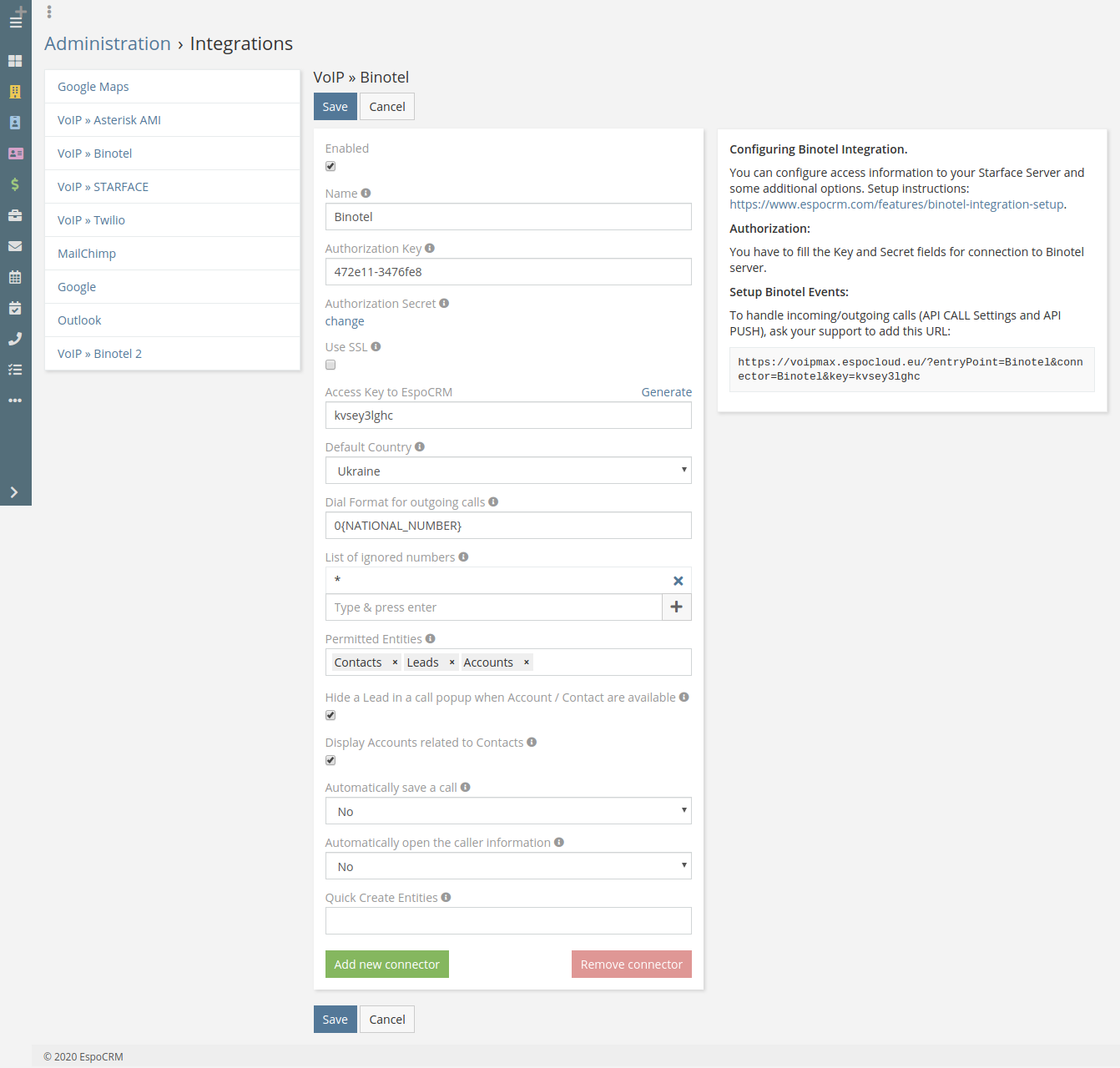
- Name – name of your Binotel connector.
- Authorization Key – authorization Key to the Binotel server.
- Authorization Secret – authorization Secret to the Binotel server.
- Binotel API Version – the version of the Binotel API which is used for integration.
- Access Key – the key to access to EspoCRM to handle incoming/outgoing calls.
- Default Country – The country is used to format phone numbers. E.g. 02011112222 for United Kingdom will be formatted to +442011112222.
- Dial Format for outgoing calls – Phone number format for outgoing (click-to-call) calls. E.g. for "+44 (203) 111-22-33": {COUNTRY_CODE} - "44", {NATIONAL_NUMBER} - "2031112233".
- List of ignored numbers – list of numbers, which will be ignored and popup window will not be displayed. Use numbers in the following formats: +14844608117 (full number match) or #4844608117# (regular expression).
- Permitted Entities – entities that will be displayed in popup window and will be used to identify a caller by his phone number.
- Apply global ACL for caller lookup – apply global ACL rules (Administration > Roles) for caller lookup. This information is displayed in the popup window. If unchecked, no ACL restrictions are used.
- Hide a Lead – Hide a Lead in a call popup when Account / Contact are available.
- Display Accounts related to Contacts – display an account related to the contact in the popup window.
- Automatically save a call – automatically save incoming/outgoing calls in the system without having to press "Save" button.
- Automatically open the caller information – automatically open the caller information for incoming/outgoing calls.
- Quick Create Entities – entities which can be created through a call popup.
- Experimental features – test experimental features.
2. Contact Binotel support to add an URL (see “Post URL” field) to handle incoming/outgoing calls (API CALL Settings and API PUSH): http://espocrm.local/?entryPoint=Binotel&connector=Binotel&key=hh9v0zr529
How to setup Binotel Integration for users¶
Each user who uses telephony should setup his user extension in User’s Profile, button “VoIP Settings”. Also, the user can disable a popup window for incoming/outgoing calls.
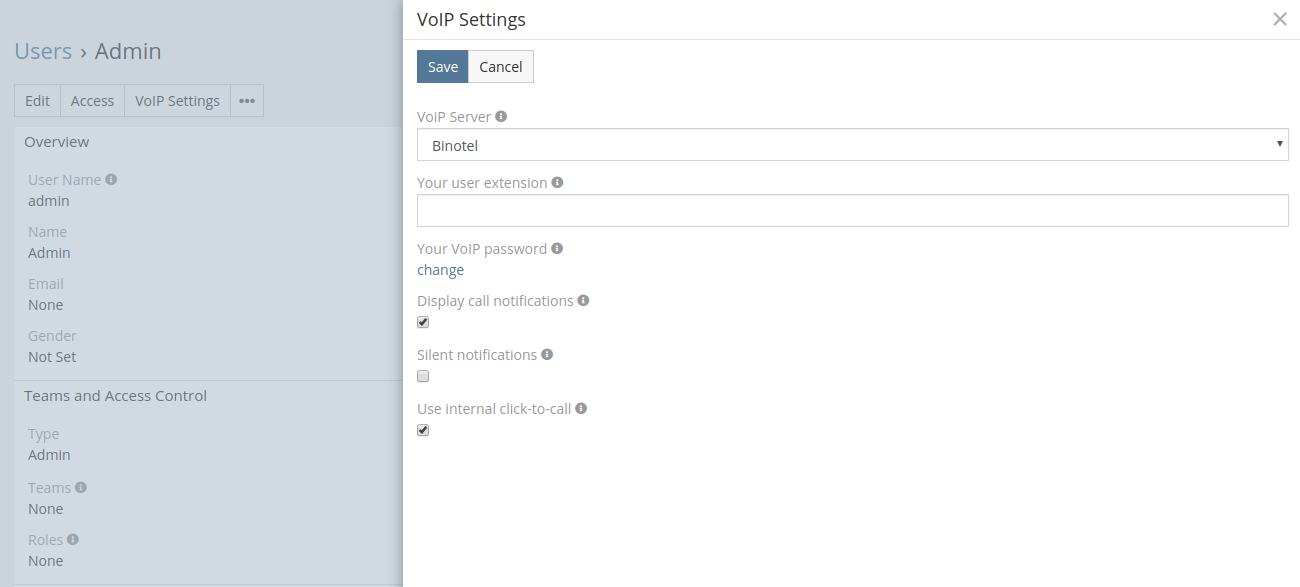
- VoIP Server – VoIP server selection.
- Your user extension – your Binotel user extension (e.g. “299”, “1001”).
- Your VoIP password – your password to access to Binotel.
- Display call notifications – if you want to receive incoming/outgoing call notifications.
- Silent notifications – mute notification sound.
- Use internal click-to-call – switching internal click-to-call possibility. Internal click-to-call is a feature to originate an outgoing call. If the checkbox is unchecked, then will be used an external application to handle tel: links.
Access control for users¶
Make sure that your users have the access to the entity 'Calls'.