Roles Management¶
In this article:
Overview¶
In order to restrict access for some users, you need to use Roles. An administrator can manage roles in under Administration > Roles. Each role defines access to certain areas (scopes) which is applied to users who own that role.
One User can have multiple Roles. Those Roles can be selected for a specific User (Roles field of User record) and/or be inherited from Teams that the user belongs to.
If a User has multiple Roles, then those Roles will be merged in a way that a more permissive rule will have a higher priority over a less permissive. This allows to flexibly manage access level control.
It's possible to see what permissions are applied to a certain User by clicking Access button on the user's detail view.
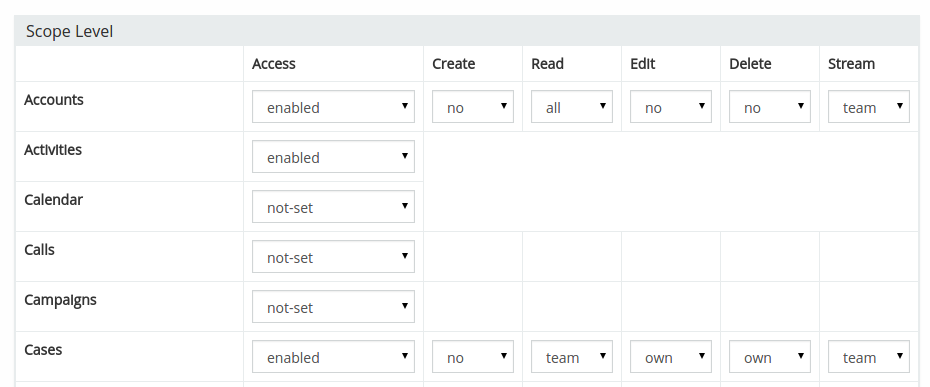
Note
By default, users can delete self-assigned records that they have created during a specific period of time. It is possible to disable this ability at Administration > Settings > Allow to remove created records.
Permissions by default¶
By default, Users have minimal access levels restricting almost everything. You need to assign Roles to grant Users specific access levels.
Actions¶
- Create – ability to create records;
- Read – ability to view records (on the list and detail views);
- Edit – ability to update records;
- Delete – ability to remove records;
- Stream – ability to see a record's stream.
Levels¶
Listed from more permissive to less permissive.
- yes
- all
- team
- own
- no
Example¶
We have a Team 'Sales'. That Team has a single Role 'Salesman' (the Roles field of the Team). All Users from this Team will obtain the 'Salesman' Role (as all team roles are automatically applied to users of the team).
The 'Salesman' Role is defined in the following way:
Lead:
create – yes
read – team
edit – own
delete – no
stream – team
Opportunity:
create – yes
read – team
edit – own
delete – no
stream – team
Users of the 'Sales' Team:
- Can create new Leads/Opportunities.
- Are able to read only those Leads/Opportunities that are related to the 'Sales' Team (through the Teams field of a record).
- Are able to edit only those Leads/Opportunities that they are assigned to.
- Can't remove any Lead/Opportunity.
- Have access to the Stream of Leads/Opportunities that are related to the 'Sales' Team.
We want to give more rights to a certain User who holds a Sales Manager position in the company. This employee needs to have the ability to read/edit/delete all records related to the 'Sales' Team. We need to add that user to the 'Sales' Team. We also need to create a new role 'Sales Manager' and select this Role for that User (the Roles field of the User).
The 'Sales Manager' role is defined in the following way:
Lead:
create - yes
read – team
edit – team
delete – team
stream - team
Opportunity:
create – yes
read – team
edit – team
delete – team
stream – team
Our sales manager User will be able to manage all Leads/Opportunities related to the 'Sales' Team. Under the hood this User have two roles ('Salesman' and 'Sales Manager') merged into one in a way that a more permissive level suppresses less permissive.
Special Permissions¶
Assignment Permission¶
Set this parameter to restrict the ability to re-assign records to another User and/or Teams. If you set team, then it will be possible to assign only to Users from own Teams. If no, Users won't be able to re-assign at all.
It also defines whether a User is able to post to the Stream of other Users and other Teams.
User Permission¶
Allows to view:
- Stream of other Users;
- which access to a specific record other Users have.
Note
Allow this permission only for privileged users.
User Calendar Permission¶
As of v9.0.
Allows to view Calendars of other users.
Portal Permission¶
Defines access to portal information, the ability to post messages to Portal Users.
Users with the Portal Permission can manage followers of a specific record. Only Portal Users can be managed.
Group Email Account Permission¶
Defines access to Group Email Accounts, the ability to send emails from a group SMTP.
Export Permission¶
Defines whether a User have the ability to export records.
Mass Update Permission¶
Defines whether users have the ability to mass-update records.
Data Privacy Permission¶
Allows to erase personal data.
Follower Management Permission¶
Allows to manage followers of specific records. Users will be able to add and remove followers. Can be restricted to Users of own Teams.
Message Permission¶
Allows to send stream messages to other Users. (as of v8.0)
Audit Permission¶
Allows to view the Audit Log. (as of v8.2)
Mention Permission¶
Allows to mention other Users in the Stream. (as of v8.3)
Field Level Security¶
Allows to control access for specific fields.
By default, a User can read all fields if they can read the record. A User can edit any field if one can edit the record. You can restrict access to specific fields using the Field Level Security.
In the edit view of a Role record in the Field Level section, click plus icon next to a specific scope, then select a needed field. Then, you will be able to specify the access level for read and edit actions. There are two options: yes and no.
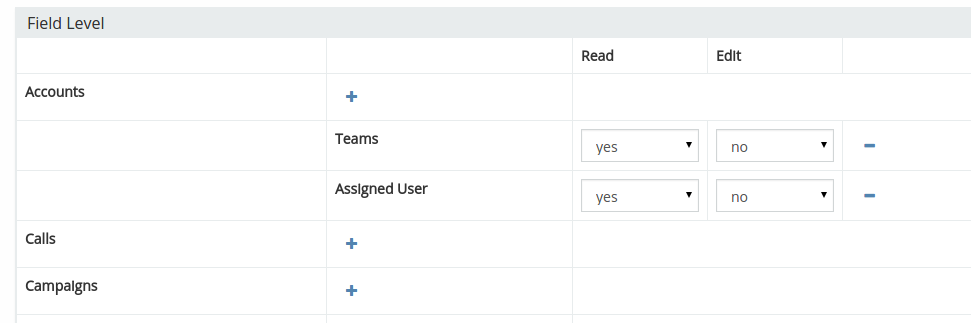
Collaborators¶
As of v9.0.
The Collaborators feature can be enabled for an entity type in the Entity Manager. Once enabled:
- A link-multiple field Collaborators will be automatically created.
- A bool filter Shared will be added.
The administrator needs to add the Collaborators to the layout: Administration > Entity Manager > {Entity Type} > Layouts > Side Panel Fields.
Users added as collaborators to a record will have read and stream access, provided their access level, as defined by Roles, is other than no.
Assignees are automatically added to collaborators. This ensures that when a record is reassigned to another user, the previous assignee remains a collaborator unless explicitly removed.
A user who creates a record is automatically pre-filled as a collaborator. This ensures that a user with 'own' read access will still have access to a record after assigning it to another user.
Access:
- Assignment Permission is required to be able to add a user to collaborators.
- Edit access to a record is required to be able to add collaborators.
Limitations:
- Portal users cannot be added as collaborators.
The Collaborators parameter is available for custom entities created via the Entity Manager and for the standard following entity types: Task, Case, Account, Contact, Lead, Opportunity, Document, Knowledge Base Article and Target List.