Setting up Cron on Windows¶
Note
All configuration settings listed here are made on Windows Server 2019.
To setup crontab on Windows system, take the following steps:
1. Login as administrator into your EspoCRM instance.
2. Go to the Scheduled Jobs section in the administrator panel (Menu > Administration > Scheduled Jobs) and copy the string for the crontab, replace php.exe instead of php-cgi.exe and add " symbols to the start and the end of the php.exe path. It looks like this one:
"C:\Program Files\PHP\v8.2\php.exe" -f C:\inetpub\wwwroot\733\cron.php
3. Create a batch file by using Notepad and save with the .bat extension with string from step 2.
4. From the Windows Start menu, select Administrative Tools and then Task Scheduler.
5. Create a folder inside Windows directory and Task inside.
6. Configure the Task with the following settings and click OK:
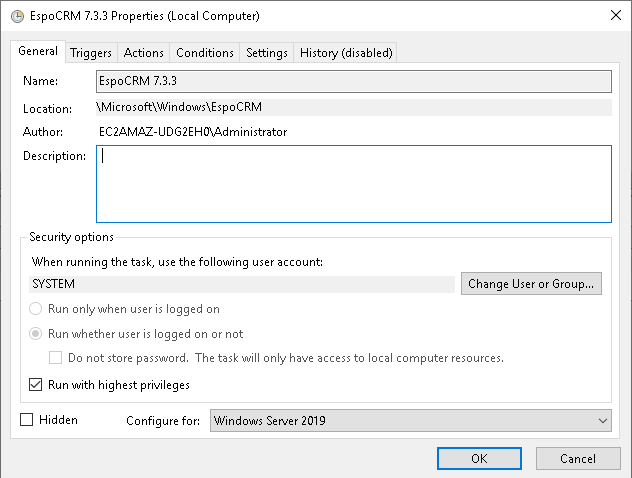
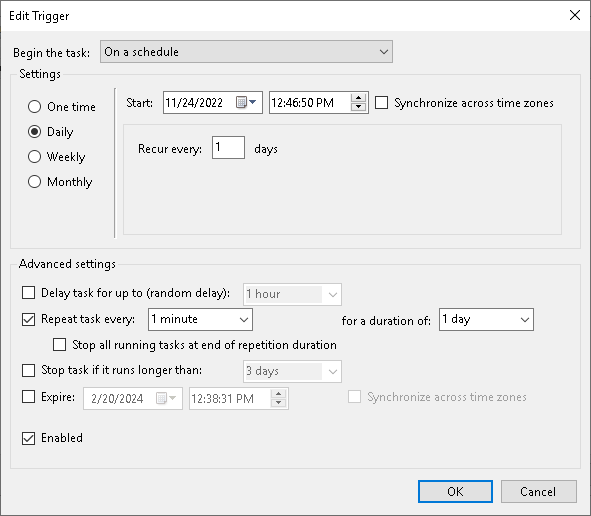
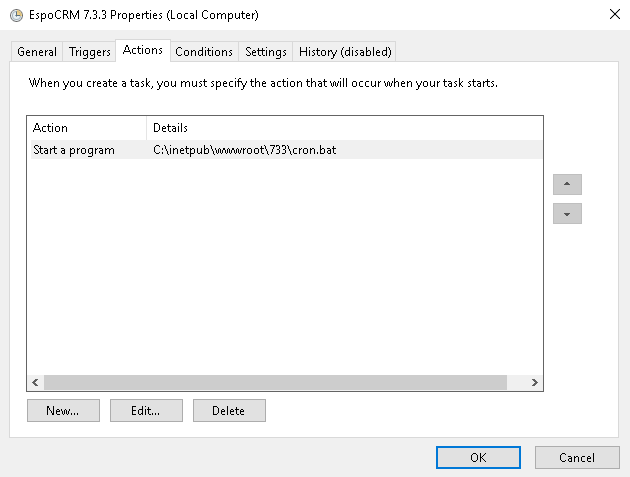
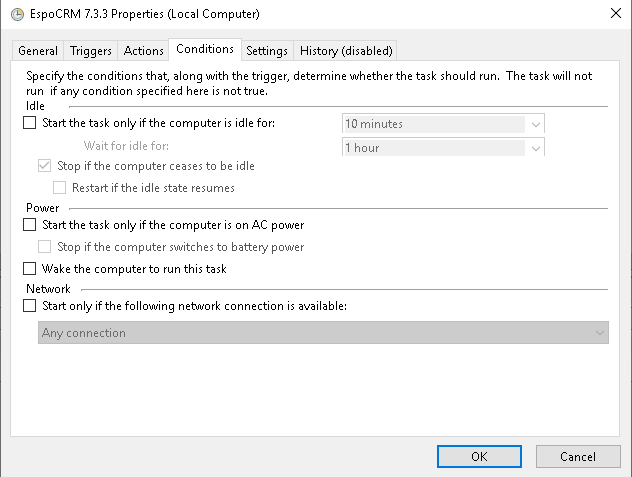
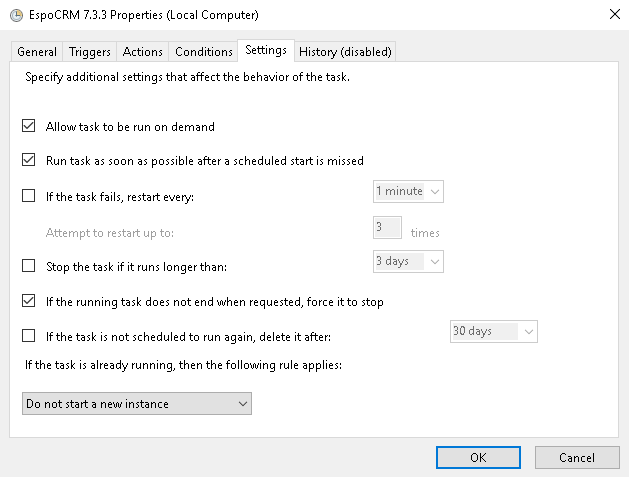
7. Right-click on the created Task and Click on Run.