Outlook Integration. Calendar¶
Note
Before proceeding to this article, it's recommended to set up the integration.
Outlook Calendar Sync is available in the extension.
Features:
- Meetings, Calls, custom entities of Event type can be synced from Espo to Outlook.
- Attendees are synced from Outlook to Espo as Contacts, Leads, and Users.
Three modes of sync are supported:
- Outlook to Espo
- Espo to Outlook
- Both
Limitations:
- Attendees are not synced from Espo to Outlook.
- Outlook recurring activities are not synced to Espo.
- Description field is not synced back from Outlook to Espo if an event was created in Espo.
- Description field is not synced back from Espo to Outlook if an event was created in Outlook.
- Events created in Espo won't be removed in Espo on removal in Outlook. A measure to overcome a bug in Outlook that could cause unwanted event removals.
Setting up for users¶
Assuming that the administrator has already set up the integration.
Go to your user detail view (the menu on the very top-right corner > click on your user name). Then, click External Account button.
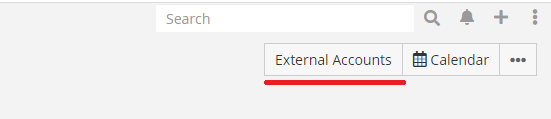
Click Outlook on the left panel, check Enabled checkbox and then click Connect button.
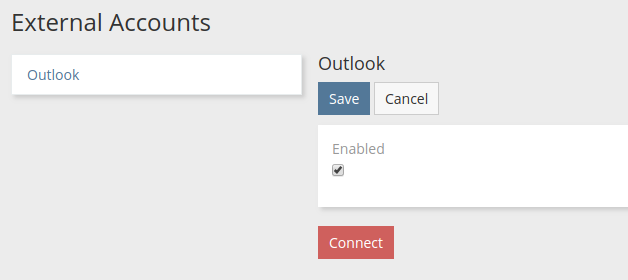
A popup will show up asking for a user consent.
If everything went fine, a green label Connected should show up.
Important
If you connected successfully, but Outlook Calendar checkbox didn't show up, that means that the administrator did not grant you access to Outlook Calendar scope.
Check Outlook Calendar checkbox and configure sync parameters.
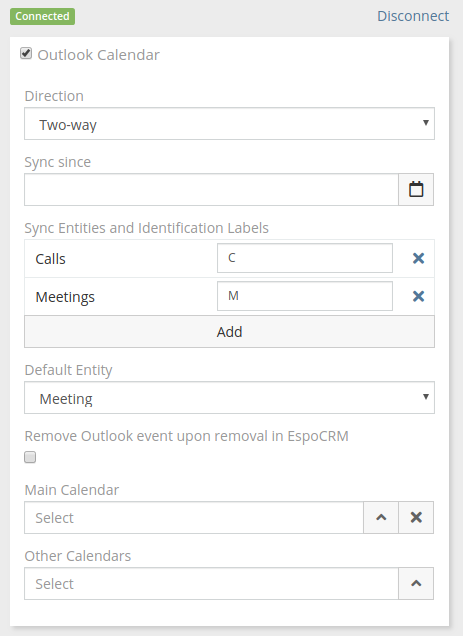
After that, you need to click Save.
Misc¶
If your Espo entity type has a custom Varchar field named location, it will be synced with Outlook Calendar. As of v1.4.0.