Outlook Integration. Contacts¶
Note
Before proceeding to this article it's recommended to set up the integration.
Outlook Contacts Integration is available in the extension.
Provides the ability to push EspoCRM contacts and leads to Outlook Contacts (People). The following fields are pushed: First Name, Last Name, Email Address, Phone Number, and Account Name.
Setting up for users¶
Assuming that the administrator has already set up the integration.
Go to your user detail view (the menu on the very top-right corner > click on your user name). Then, click External Account button.
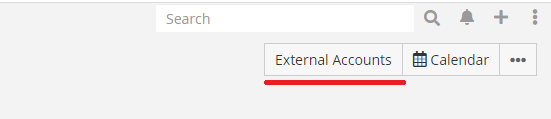
Click Outlook on the left panel, check Enabled checkbox and then click Connect button.
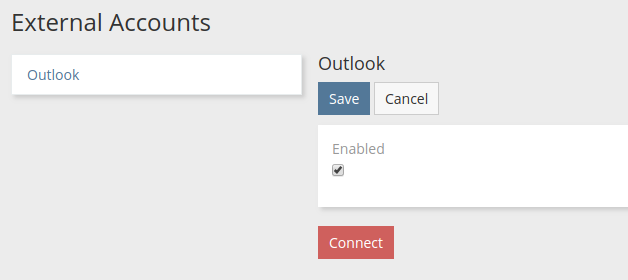
A popup will show up asking for a user consent.
If everything went fine, a green label Connected should show up.
Important
If you connected successfully, but Outlook Contacts checkbox didn't show up, that means that the administrator did not grant you access to Outlook Contacts scope.
Check Outlook Contacts checkbox and configure parameters and then click Save.
Optionally, you can select a contact folder. Contacts will be pushed to that folder.
Pushing to Outlook¶
- Go to the contacts or leads list view.
- Select needed items. You can also select all search results.
- From Actions dropdown menu click Push to Outlook.
It's also possible to push from the detail view. The action is available in the dropdown next to Edit button.