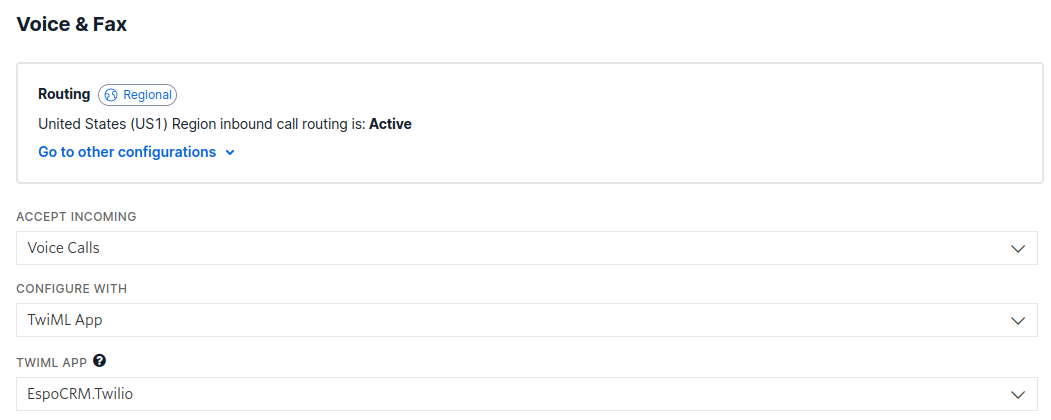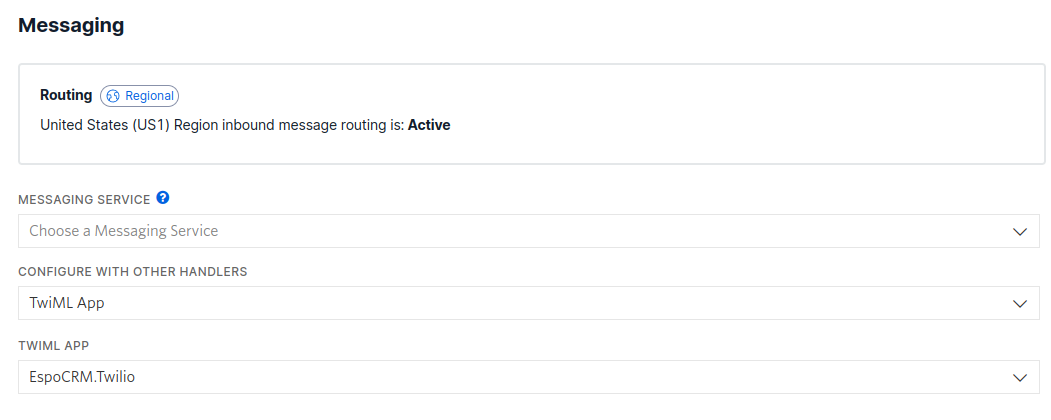VoIP Troubleshooting¶
In this article:
- How to report
- VoIP error debug
- Asterisk: The popup window is not displayed
- Asterisk: Click to call is not working
- Starface: The popup window is not displayed
- Twilio: Unable to activate the phone number
How to report¶
- Provide an EspoCRM log file with the debug error information.
- Provide an error description from the VoIP server side (if you have an access to a debugger or logger).
- Provide steps to reproduce the error.
- Provide screenshots with:
- Administration > Integrations > VoIP integration configs;
- Administration > VoIP Routing > Your VoIP number;
- Defined phone numbers in the user profile (if a user can't make or receive a call).
- Describe details of this call:
- Time of the call;
- Caller phone number;
- Called phone number.
VoIP error debug¶
- Enable debug mode as described here.
- Reproduce an error again.
- Get an EspoCRM log file and send it to the support team.
Asterisk: The popup window is not displayed¶
To be able to make / receive calls with the popup window, check these items:
- If Asterisk server is properly configured.
- If cron job is configured.
- If internal users are configured. In some cases, Asterisk server doesn't provide internal number, but you can add other user numbers in his profile.
- If your SIP client are running.
Now, you can make calls from SIP client or from EspoCRM.
Asterisk: Click to call is not working¶
VoIP Integration extension is sending a request to Asterisk server when you click on a phone number.
Make sure the following parameters are correct (Administration > VoIP Settings > VoIP » Asterisk AMI):
1. Dialout Channel - it determines the channel for outgoing calls. It can be "PJSIP/###" (Asterisk 13+) or "SIP/###", where ### is a user’s extension (internal number). The extension "###" will be substituted automatically depending on the user.

-
Dial Context- context of your outgoing calls. The default value of Asterisk server isfrom-internal. If you use some custom extension in your Asterisk server, you have to define it in EspoCRM.
-
User Dial Context- each user can define his own Dial Context in his user's profile. Make sure this option is empty or defined correctly.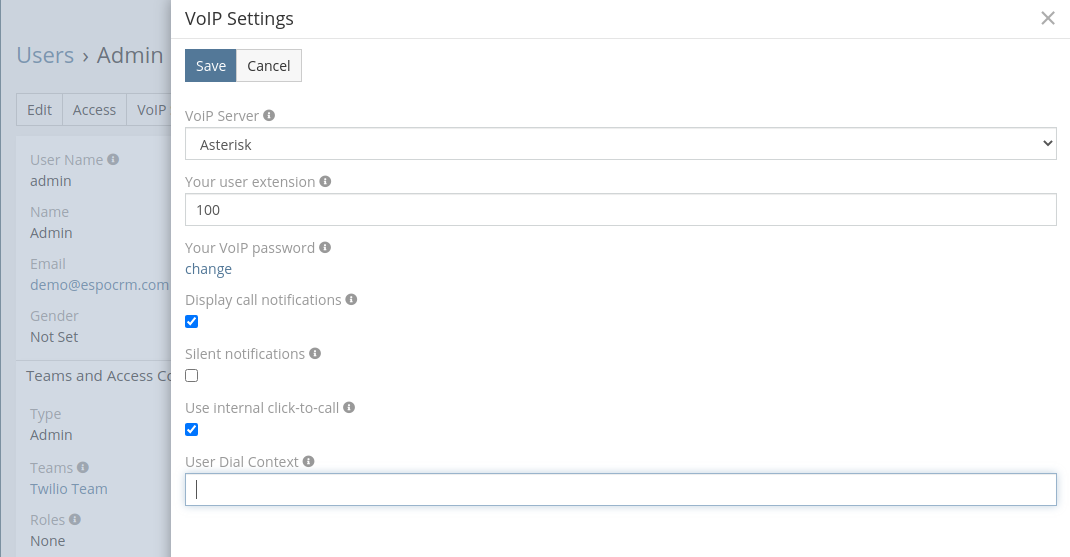
-
Dial Format for outgoing calls- this option may need to be changed depending on the Asterisk server configuration.

Starface: The popup window is not displayed¶
Check the following items to find the cause of the issue:
- If Starface integration is properly configured.
- If internal users are configured.
- If your SIP client is running.
- If your EspoCRM server is available for the Starface server. This is required, because Starface server should send notifications about call events to EspoCRM server.
- If your
Site URL(Administration > Settings) corresponds to the real one.
Twilio: Unable to activate the phone number¶
In your Twilio Console on the left panel click on United States (US1) (or any other country) > Phone Numbers > Manage > Active Numbers > the number you purchased and in the Voice and Fax and Messaging sections, set the following settings: